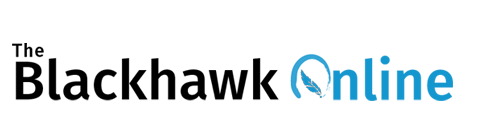DC Time – A Time to Succeed
Selecting a DC Time on the Campus Portal Website
September 17, 2021
DC Time is a great opportunity to catch up on missing work, to meet with teachers, to participate in special activities, and more! It takes place at the end of school days and lasts for about 30 minutes. The only times when we don’t have DC Time are Mondays, when we have our normal advisories, and Wednesdays, which are early outs.
One special feature of DC Time is that often you can choose where you want to go. Here’s how:
- Log in to your Campus Portal account and select “Responsive Schedule” which is located in the sidebar. If you are on a computer, the sidebar should be on the left.
- Select the day you want to schedule your DC Time for, which is under the heading, “Responsive Period”. Make sure to pay attention to what day you are selecting. Otherwise you could be selecting a DC Time for the wrong day.
- Select the class by looking at the list of classes which you will see on the Responsive Schedule page.
Now you have selected your DC Time. The only step left is to attend it!